How to use CARTLY?
If you are discovering CARTLY for the first time, this guide is designed to help you understand how to effectively use a digital business card for professional networking and everyday business interactions.
Not familiar with digital business cards? Start with our full introduction here.
This article explains how to use your digital business card, step by step, and how to take advantage of the latest features to share your information efficiently, both online and offline.
Add Your Card to Apple Wallet or Google Wallet
CARTLY allows you to create a version of your digital business card that is compatible with Apple Wallet and Google Wallet, enabling you to save your card directly on your smartphone for instant access.
With your card stored in your mobile wallet:
-
You can open and present your business card from your lock screen
-
It becomes highly accessible for in-person meetings, trade shows, and conferences
-
Sharing is as simple as presenting your device and letting your contact scan the card’s QR code
This method eliminates the need to search for a URL or open a browser, making it ideal for fast-paced networking scenarios.
Share Your Card with a URL
Every card comes with a unique, personalized URL. This link opens your digital business card in any browser, on any device, and does not require the recipient to download an app or create an account.
You can:
-
Paste your link in emails, calendar invites, or CRM notes
-
Embed it into your LinkedIn profile or website
-
Share it through team collaboration tools such as Slack or Microsoft Teams
This form of sharing is highly flexible and works seamlessly across devices and platforms.
Share with a QR Code (Online and Offline)
We provide both online and offline QR codes to facilitate in-person networking, even in locations with limited or no internet access.
-
The online QR code is linked directly to your digital card and updates automatically if you make changes to your profile.
-
The offline QR code allows others to access a static version of your contact details without requiring an internet connection. This is particularly useful in settings like trade shows, underground venues, and remote locations.
By printing the QR code on brochures, banners, name tags, or tablet displays, you can ensure that your information is always within reach.
Share via Messaging Applications
CARTLY is designed to work seamlessly with native messaging tools. You can easily send your card’s link through:
-
SMS or iMessage
-
WhatsApp, Telegram, or Signal
-
Microsoft Outlook or Gmail
-
Microsoft Teams, Slack, or Zoom chat
-
LinkedIn messaging and other direct communication platforms
This approach provides flexibility and ensures that your contacts can access your information in the format they are most comfortable using.
Add CARTLY to Your Email Signature
CARTLY Pro and Business include an email signature generator that enables you to embed a “View My Digital Business Card” or “Save my contact” link directly into your professional email signature.
This ensures that your contact details are always visible in daily communications, and allows your recipients to access your card with one click.
The generated signature is compatible with all major email platforms, including Gmail, Outlook, and Apple Mail.
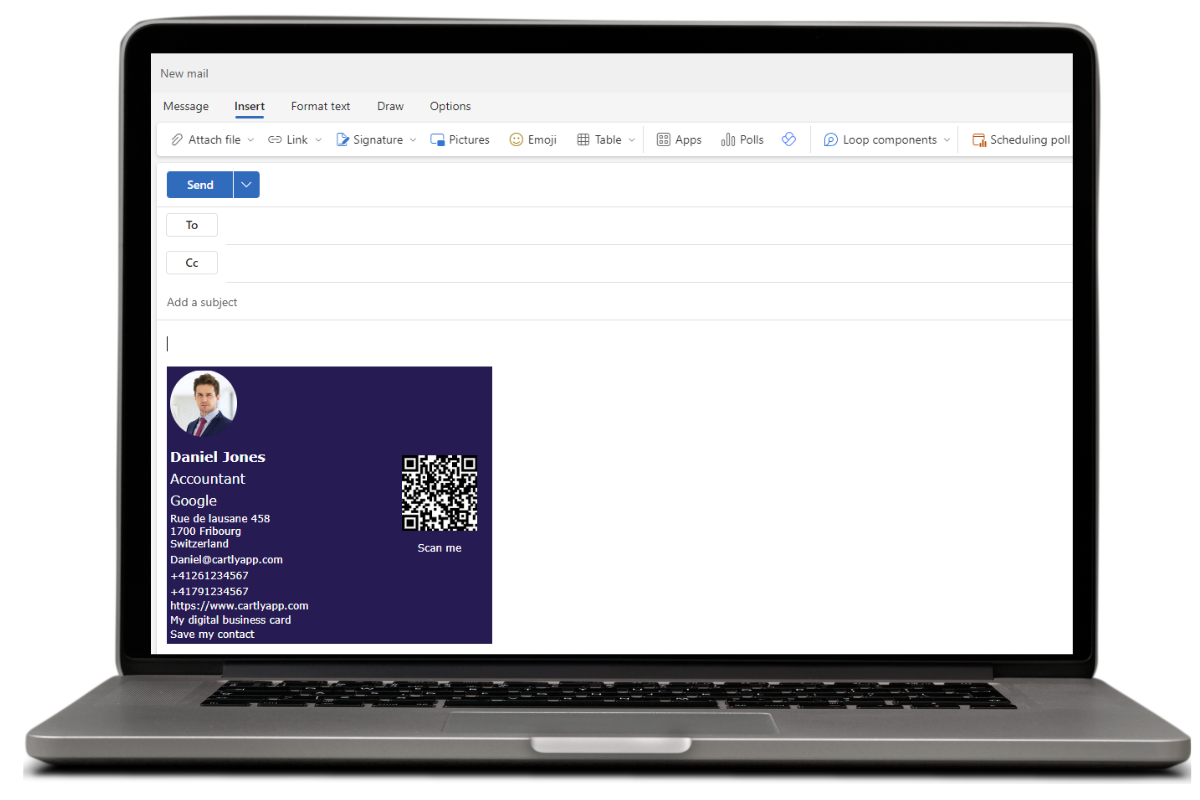
Additional Features
CARTLY Pro includes several enhanced features that allow users to manage and track the performance of their digital cards:
-
Analytics Dashboard – View how many people have opened your card, downloaded your contact details, scanned your QR code and more.
-
Multi-card Management – Create and manage several digital cards under one account, useful for teams managing multiple roles, brands, or markets.
-
Custom Branding – Customize your card’s appearance with brand colors, logos, and formatting options for a consistent corporate identity.
-
Team Onboarding & User Management – For businesses using CARTLY at scale, team administrators can manage user access, deploy templates, and ensure consistency across teams.
-
Multilingual Support – your card supports multiple languages, allowing users to present their digital business card in the language that best suits their audience. Visitors can switch languages directly on the card, improving accessibility for international networking.
Practical Use Cases Across Industries
We supports teams across a wide range of industries. Below are common examples of how CARTLY is used in the field:
|
Sector |
Use Case Example |
|---|---|
|
Sales & Business Development |
Instantly share your contact info after meetings or presentations, with tracking to follow up efficiently. |
|
Human Resources & Recruitment |
Share your card with applicants or at career fairs, and collect engagement insights. |
|
Event Marketing |
Equip booth staff with QR codes or Wallet passes for easy contact sharing without printed materials. |
|
Consulting & Freelance |
Present your services with a professional digital identity across clients and projects. |
|
Automobile Dealerships |
Allow sales reps to share contact info, product pages, and booking links instantly during test drives or showroom visits. |
|
Send a digital card to prospects and clients that includes links to policies, forms, and online claims support. |
|
|
Share your digital card during open houses or showings, with direct access to property listings and contact follow-up. |
So, what’s next ?
CARTLY is more than a digital business card, it is a comprehensive tool that empowers professionals to present, share, and manage their contact information in a way that is secure, modern, and effective.
Whether you are connecting with someone in person or online, we provide multiple convenient methods to ensure your professional identity is always accessible and up to date.
Create your free account today!
And if you need help setting up your card or team, visit our Help Center or Contact Support.

